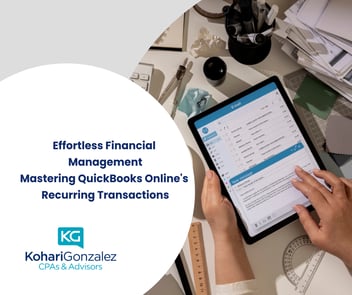With QuickBooks Online, importing transactions from your bank is made so much easier that it should be your top goal to abandon manual transaction entry. Errors in data transposition can occur when transactions are manually entered, which can result in inaccurate client billing, reports, and tax information. It's also a laborious job that takes up hours that you should be managing other facets of your company.
Consider linking your online bank accounts to QuickBooks Online if you're still inputting transactions by hand into your accounting program. You may quickly verify your transactions are complete before saving them after they instantly go to your QuickBooks Online account. It becomes simple to locate and retrieve your transactions anytime you need them.
Here's a breakdown of how it all works:
Connecting Accounts
For any online bank accounts you wish to link, make sure you have usernames and passwords set up before you begin. Go to Bookkeeping > Transactions > Bank transactions in QuickBooks Online. Select "Link account" from the menu on the right.
Enter the name of your financial institution in the search area if it isn't mentioned. After selecting the appropriate choice, click "Continue." Observe any security precautions that your banking institution may need. To finish the connection, choose the desired account type (credit card, checking, etc.) from the drop-down menu and adhere to the on-screen directions.
Viewing Transactions
Your bank accounts, together with their balances and the quantity of transactions, will be visible on the "Bank Transactions" tab after they are linked. An account's registration and three named bars—"For Review," "Categorized," and "Excluded"—will appear when you click on it.
You may examine all transactions and apply filters based on date, type, or description from this page.
Individual Transactions
Reviewing every downloaded transaction is simple. When you click on a transaction, a detail window will popup, allowing you to modify or add information about the vendor/customer, category, and customer (if chargeable). Verify the transaction's correctness before confirming it.
It's simple to connect your banks to QuickBooks Online, but if you run into any difficulties, you're not alone. Get in touch with us if you need help; we're here to make sure your transactions are handled correctly from the outset, save you time and trouble later on.